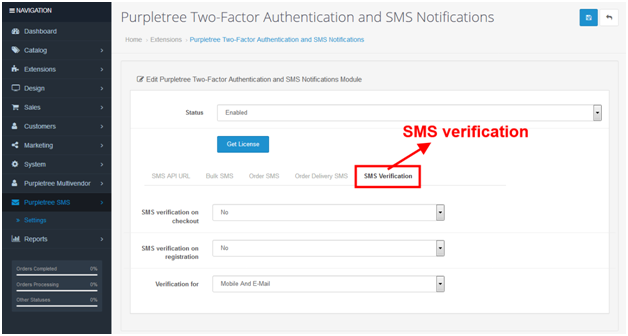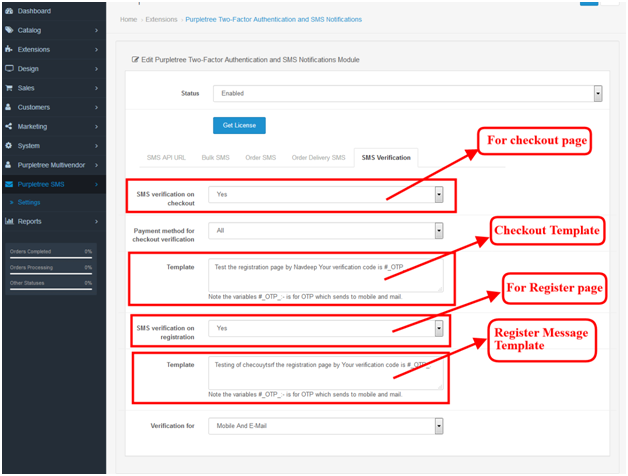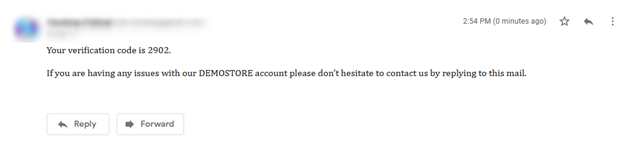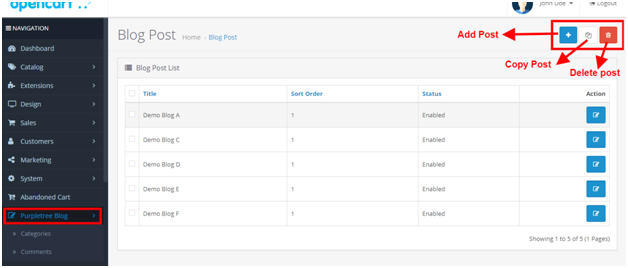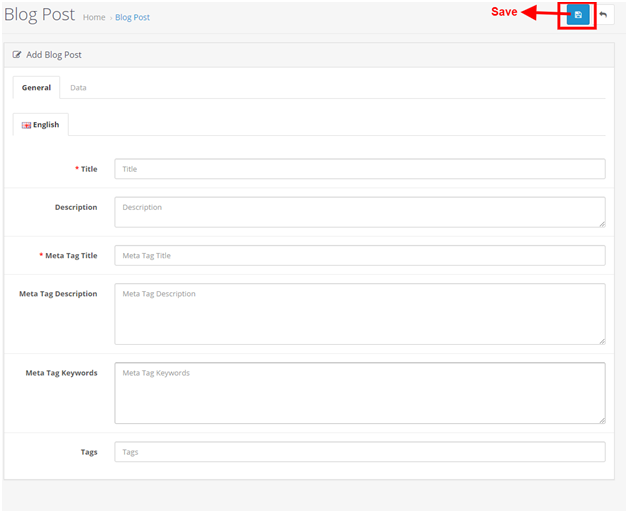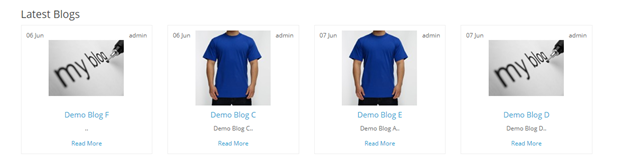Shipping is an amount of a particular kind of cargo that is sent to another country on a ship, train, airplane, or another vehicle. With the help of Multivendor module admin can manage to ship according to the country, zip code of buyer’s address and product weight. Admin can set impact price on the shipping amount based on the country, zip code and weight. The buyer can see how the shipping amount fluctuates with the change in the county, zip code, and weight.
Due to installation not properly
You can check purpletree shipping properly install and status is enabled.
Due to Advanced shipping charge
If Shipping charge type set advanced then all field match with advanced shipping rates like price, weight, shipping country, shipping country zip code . for example you can order a product then ordered product’s price match with shipping rate price. Order’s product weight between shipping rates weight to and weight form. Order ’s Shipping country matches with shipping rates country. Order’s shipping zip code match with shipping rates zip code.
If customers order 2 products. First product detail and shipping detail match with shipping rates and second product detail and shipping detail not match with shipping rates then opencart shipping method not show on the checkout page.

Purpletree Shipping
If you are using purpletree multi-vendor marketplace in your Opencart E-commerce website then Purpletree shipping is best for you. Purpletree shipping is a shipping module of the opencart multivendor marketplace. Purpletree shipping provides different types of shipping for shipping products anywhere in the world.

Type of Purpletree shipping
· Product-wise
· Order-wise
Product-wise shipping
Product-wise shipping base on the product. In this type shipping rate will be applied on order per product means if 3 admin products are added in cart, then shipping rate multiple by 3 will be applied to cart. For example, If you can order more than one product then the shipping charge applies per product.
Order-wise shipping
Order-wise shipping base on order. In this type shipping rate will be applied per Order based if 3 admin products are added in cart, then a single shipping rate will be applied to cart. For example, if you can order more than one product the shipping charge applies once per order.
Type of Purpletree shipping charge
· Flat Rate Shipping
· Advanced Shipping
· Flexible Shipping
Flat Rate shipping
This is a traditional Shipping method, which means shipping charge which is chosen, will be applied to the cart according to shipping Type defined.
Advance shipping
This shipping charge will calculate from Shipping rates defined for each non-seller products. If No shipping charge is found even for 1 or more products in the cart, then the customer will not be able to checkout using Purpletree Shipping Method. Before using this shipping method make sure all shipping rates are defined.
Flexible shipping
In this, when a customer tries to checkout Non-Seller products, first for each product/order it will look for shipping charges from Shipping Rates. If not found then Flat Shipping charge will be applied
Shipping Charge
This Shipping charge will be used for Flat rate Shipping and Flexible shipping for Non-Seller Products.
Defining Advance Shipping Rates from Admin Panel
- log in to Admin Panel and go to Purpletree Multivendor > Shipping Rates. From here admin can view a list of shipping rates that will be applied to order. Shipping Rates can only be added and deleted; the Edit option is not there to edit any shipping rate. Shipping Rates can only be added and deleted; the Edit option is not there to edit any shipping rate. Click on Add New from the top right. Admin can assign shipping Rates to any seller. Select Seller name from the dropdown in the 1st column. The first option in Seller’s name is N/A, which means this shipping rate will be applied to admin products. Select Country from the dropdown list. Enter Zip From and Zip To Range. If Zip code is not numeric then Zip From and Zip To must be the same to enable this shipping rate. Enter Price to be applied for this condition. In opencart weight-based shipping Enter Weight From and Weight To Range. Weight To must be greater than Weight from, but both can be set to 0 if not known.

The seller can also add Advance shipping rates by using the seller login.
Get This Extension at: https://www.purpletreesoftware.com/shipping-product-category-weight-zip.html